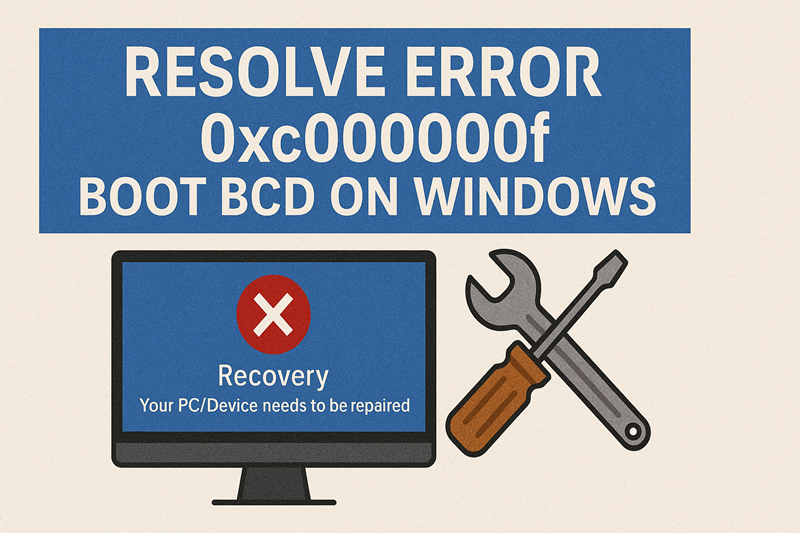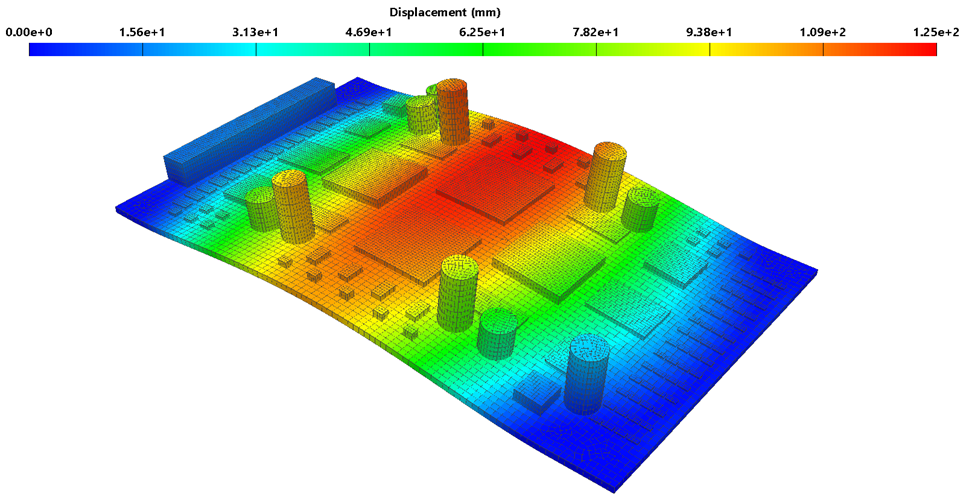Computers have become one of the most essential things in our lives, and if we consider the most common operating systems used by people, then it is undoubtedly Windows. Despite being one of the most famous operating systems, it does have certain errors and glitches that can interrupt the device’s performance.
There are several errors that users can encounter on the device, One of the most common errors faced by people is Error Code 0xc000000f. You do not need to panic too much if you are not able to use your device because of this error, as in this article, we will explore the simplest and most common methods that you can use when you wish to resolve the error. Use the different methods mentioned in the article to learn how you can fix your device.
Learning How to Fix the Error Code 0xc000000f On Windows
It is not very complicated to resolve the error code 0xc000000f, as there are certain simple and effective solutions that you can use to rectify the error on your device. Use the instructions that we are mentioning here to learn how you can do the same with ease.
Method 1: Check and Change Power Cord and Remove External Devices
If the power cord of your computer is damaged, then it will result in the abrupt stopping of Windows boot-up, as the power supply will be interrupted. To resolve it, we recommend removing all the external devices attached to the computer.
You need to shut down your Windows device and see whether there is any sign of wear or tear on the power cord. If you can see that it is damaged, you need to replace it; however, in case there is no damage, remove all the devices connected to the computer, like USBs, webcams, dongles, microphones, and others. Now, turn the power on of your computer.
Method 2: Turn on your computer using the Bootrec.exe Utility
The next method that you can try to resolve the error code 0xc000000f is to run the Bootrec.exe utility on your device. You can either do this using a USB drive or a DVD, with or without the installation disc.
- Insert the Windows 10 USB or DVD into the computer and reboot it.
- After this, you need to press any key on the screen when the “Press any key to boot” message appears on the screen.
- Now, you will see the blue Windows screen, and you need to press the ‘Repair Your Computer’ option.
- Take your mouse over the Troubleshoot feature and choose ‘Command Prompt.’
- Now, enter the command ‘bootrec /FixMbr’ on the command screen and hit the enter key after each command.
- After all the command prompt instructions are complete, you can either type “Exit” or press Enter and remove the USB or DVD that you have inserted into the device.
With this process, you can resolve the issue with ease, and we also advise you to access and use the website Datarecovee to learn other complex troubleshooting methods that you can use.